Frequently Asked Questions
Online Customer Support: onlinesupport@service-partners.com
Have a question? Our FAQ page is a great place to start for answers to common questions.
If you need further assistance, or have suggestions for us to improve your experience, please feel free to email us at onlinesupport@service-partners.com .
I am a current Service Partners customer; how do I sign up for an online account?
From the Sign In button at the top of the webpage, current customers can register for access to their Service Partners account online by filling out the registration form accessed via the Register button. Once approved, a confirmation will be sent to you via email. Please note registration may take up to 24 hours to be completed.
- Click on “ Sign In ” on the top right-hand corner of any page.
- Click on “ Register ” or use this link to go directly to the registration form.
- Fill out all fields on the form including your Service Partners Account Number and Bill To Number, which can be found on any invoice.
- The registration will be sent to the Service Partners team for approval. Approval may take up to 24 hours.
- You will receive a welcome email once registration is complete.
I am a new Service Partners customer; how do I sign up for an account?
From the Sign In button at the top right of the webpage, new customers can setup an account using the secure link provided. The link can be found on the registration page, when you select “No” to the question “Do you have an account with Service Partners.” Here, you will be prompted to fill out the form to apply for a COD account or a credit account. Please note credit approval may take up to 48 hours to be completed.
- Click on “ Sign In ” on the top right-hand corner of any page.
- Click on “ Register ” or use this link to go directly to the registration form.
- Click No, to answer the question, “Do you have an account with Service Partners”.
- Follow the secure link to access the form and enter your information to apply for a credit account or a COD account.
- You will receive an email with your new Service Partners Account Number and Bill To Number.
- When you receive this email, come back to the “ Register ” page and fill out the form for access to your new Service Partners account online.
I have forgotten my password, what do I do?
From the Sign In button at the top of the webpage, there is a “forgot your password” reset feature located right underneath the Password field. It will guide you through the process to securely reset your password. All passwords must meet the following requirements to be considered valid:
- At least one UPPERCASE letter
- At least one lowercase letter
- At least one number
- At least one special character
- 8 character minimum
- 30 character maximum length
How can I locate a Branch that will service me (not logged in)?
As a visitor to the website (not logged in), you will be automatically associated with the closest branch based on your location, if shared. You can view this location in the upper right corner in the “My Branch” field. If you are not sharing your location or if we are unable to match you with a branch, a default branch will be shown here. To change that branch, clicking on My Branch will allow you to enter your zip code, and choose a branch based on proximity to the entered zip code.
For users who are logging in, you will be presented with your list of shipping addresses. Once you have selected a shipping address, My Branch will automatically be populated with the branch associated with that shipping address in our system. To change your shipping address, click on My Account, and select Change Shipping Address from the drop-down.
Are all the items I see available to purchase from my Service Partners branch?
Once you are logged in, you will be able to filter the items using the “Show results for my branch only” checkbox at the top of the list page. Please note: if you are viewing items BEFORE logging in, this feature is not available.
How can I pay invoices online?
As a logged in Super User, you can access all your invoices through the “My Account” dropdown on the red menu bar. Choose “View and Pay Invoices” from the drop-down and you will be directed to our Invoice Payment site, High Radius. You will need to register for a login on this site and use these credentials to access and pay your invoices.
- Click on "My Account" on the red menu bar.
- Select "View and Pay Invoices" from the drop-down menu.
- Log into your High Radius account and follow the instructions for viewing and paying your Service Partners invoice(s).
How can I save my credit card information online?
PLACHOLDER confirm and pay with the click of a button!
How can I pay offline on my account?
To ensure that your payments are applied correctly and efficiently, we ask that all payments include a remittance advice indicating which invoices (and invoice amounts) you are intending to pay. Please be sure to reference your FULL INVOICE NUMBER.
Service Partners strongly encourages electronic payments which can be less expensive and more secure than check payments. Electronic payments also help to avoid mail delays, allowing us to receive and post your funds to your account sooner!
For Online Electronic Payment: www.SpecialtyDistributionBillPay.com
For ACH or Wire Transfers:
For delivery via regular US Postal Service or Overnight Courier Service:
How can I request for a quote for product(s)?
You can submit a Request-for-Quote by utilizing the Get Quote button. This can be a great tool for products that might not be available to you from our local warehouse.
- Click on "Get Quote" on the top right-hand corner of any page.
- Fill out the form with your information and requested product information.
- Click on the “Submit Quote Request” button at the bottom of the page when you’re finished.
- A Sales Representative will contact you promptly with information about your request.
How can I view my order history or open orders?
After logging in, you can access your orders using the Orders button on the red menu bar. From here, you can view the order details including the status of the order by selecting the red eye icon.
- Click on "Orders" from the red menu bar.
- Select the date range for which you want to view orders.
- Click on the eye icon to view the details of a specific order.
Can I reorder directly from a current or past order?
After logging in, with any order open, you can re-order products by checking the box next to the product and clicking the “Select to Re-Order” button at the bottom to add those products directly to the cart without having to search for them again.
Can I access a personalized catalog of the products that I purchase frequently?
After logging in, you can quickly filter our vast online product offering to a personalized catalog of only the products that you have purchased from Service Partners in the last two years by clicking on My Catalog button on the red menu bar and select My Catalog from the drop-down.
Can I create and save custom lists of my favorite products that I purchase frequently?
Yes. You can create specific Favorites Lists or use the Saved Cart feature for quick re-ordering. All product listings have these specific buttons for you to create quickly and easily. You can access these lists easily by clicking on the My Catalog button on the red menu bar and selecting either My Favorites or My Saved Carts from the drop-down.
Adding an item to a My Favorites list:
- Click on the “+ Add to Favorites” button on any listing or product page.
- To create a new favorites list, type a name in the box and hit enter.
- To access “My Favorites”, click on "My Catalog" on the red menu bar.
- Click on “My Favorites” from the drop-down menu.
- Click on any List Name to view the products.
- To order products, just select the products you want (or Select All) and click Add Selected Items to Cart from the drop-down.
Saving a Cart:
- Click on the "Cart" button on the top of any page.
- Click the “Save Cart” button to save your entire cart.
- To create a new saved cart, type a name in the box and hit enter.
- To access your saved cart, click on "My Catalog on the red menu bar.
- Click on “My Saved Carts” from the drop-down menu.
- Click on any Saved Cart Name to view the products.
To order products, just select the products you want (or Select All) and click Add Selected Items to Cart from the drop-down
How do I setup items for Quick Order?
After logging in, you can quickly order product by clicking on the Quick Order button on the red menu bar. This feature offers 3 quick methods for users to add a group of part numbers with the desired quantity to their shopping cart. Choose the one that works best for you: Speed Entry, Copy & Paste, and File Upload.
- Click on “Quick Order Pad” from the red menu bar.
- Click on one of the three Quick Order options: Speed Entry, Copy Paste, or File Upload.
- Follow the instructions provided.
Can I compare different products?
Absolutely! You can compare products from our listing pages by clicking on the checkbox to the left-hand side of the product preview and click “Compare Products” at the top of the search results. On this page, you can view similar or different features as well as adding those products to your cart.
- Get to any product listing page by getting down to a subcategory.
- For example: Insulation – Fiberglass Batt Insulation.
- Click on the “Compare” button at the bottom left of any product listed.
- Do this for multiple products.
- Click on the “Click to Compare Items” link at the top of the product listing page.
- The comparison page will show you each of the products’ attributes.
- From this page you can highlight the similarities or differences, view product pages, and add products to your cart.
Can I see up to date inventory on the website?
After logging in, and selecting a shipping address, you will be associated with a warehouse. When viewing products, the available inventory at that warehouse is visible. In addition, selecting Nearby Inventory will provide inventory available at warehouses nearby.
What do I do when someone leaves my company?
After logging in, the Super User on your account can remove add and remove users from your account. If you do not know who your Super User is, contact our team by sending an email to onlinesupport@service-partners.com. It’s important that we disable their credentials to ensure they are not able to login in the future.
Please include their First name, Last name, and email address. Our team will remove them from the system as soon as possible.
Can I setup users with permission to submit a cart, but require approval by a purchasing agent before order is submitted?
After logging in, the Super User on your account or our team can setup users so they are restricted from submitting an order. Rather you can designate another user on the account who has permission to approve and process the cart. An example might be a jobsite project manager may put together a list of products needed for the job while in the field, but a purchasing agent needs to add the purchase order information before the order can be submitted. The purchasing agent will be the designated approver for the jobsite project manager’s carts submitted.
Is your site available on mobile?
Yes! You can take Service Partners on the go. Our site is responsive to any device you use to view it. You will have access to all the features you love about our site like full account visibility, order and request quote submission, new ways to search, product info, 24/7 access, and more.